GP QuotesImage Template v1: In this post, we are sharing a customization file for the GeneratePress theme that we created for Quotes Images websites. Our template user loved its version (GP QuotesImage Template v1) and now requests this particular design the most. So we have created for them.
What is The Generatepress Theme Customization?
GeneratePress is a popular and widely used WordPress theme. Customizing the GeneratePress theme can take it to the next level. Most GeneratePress theme users want to look at their website with a fresh design, so we created a modified template for them.
What is the Generatepress Theme Customization GP QuotesImage Template v1?
GP QuotesImage Template v1 is a name and released version of our customized template. It is updated, and a new feature has been added to the template of its previous version.
Features Of GP QuotesImage Template v1
- Custom Homepage
- Custom Category Page
- Custom No Search Page
- Custom Search Page
- Custom Web Stories
- Custom Post Template
- Custom Page Template
- Custom 404 Template
- Custom Silde Logo&Nav
- Custom Floating Button
- Custom Footer
- 1 Click Color Change
Generatepress Theme Customization GP QuotesImage Template v1 Installation Guide Video
Installation Guide For GeneratePress Theme Customization (GP QuotesImage Template v1)
Step 1: Install all required plugins and themes
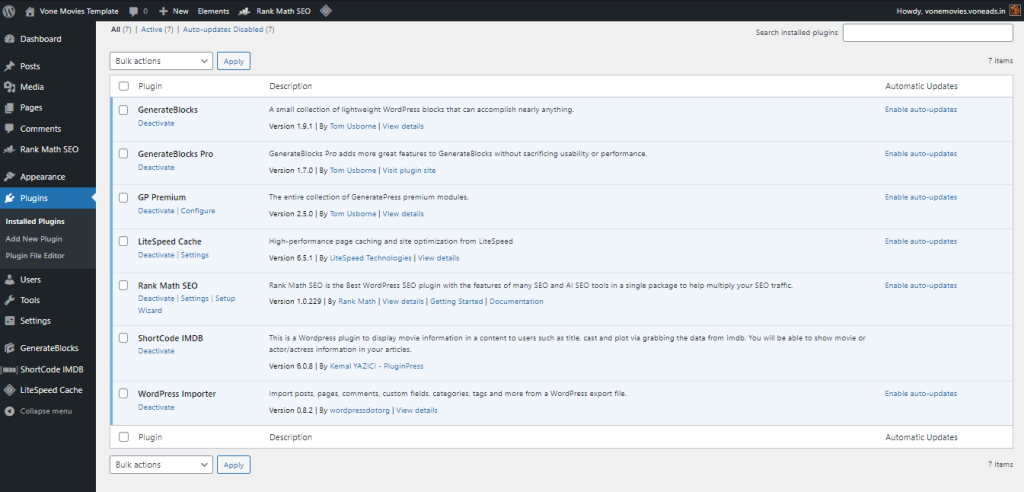
| Required free theme | GeneratePress theme |
| Required pro addon | GeneratePress pro addon |
| Required free plugin | Generateblocks plugin |
| Required pro plugin | Generateblocks pro plugin |
First, install the above plugins and themes. Once all are installed, activate it. After that, click on Appearance – GeneratePress – Activate all modules.
Step 2: Now extract our provided file
In this post, I have shared my own developed complete GeneratePress theme customization file. After extracting the file, you now have all the required files from this post.
Now go to the WordPress dashboard and click on Appearance – GenratePress – in the Import / Export section, select Generatepre setting file and click Import.
Step 3: Now install the WordPress importer plugin and upload files
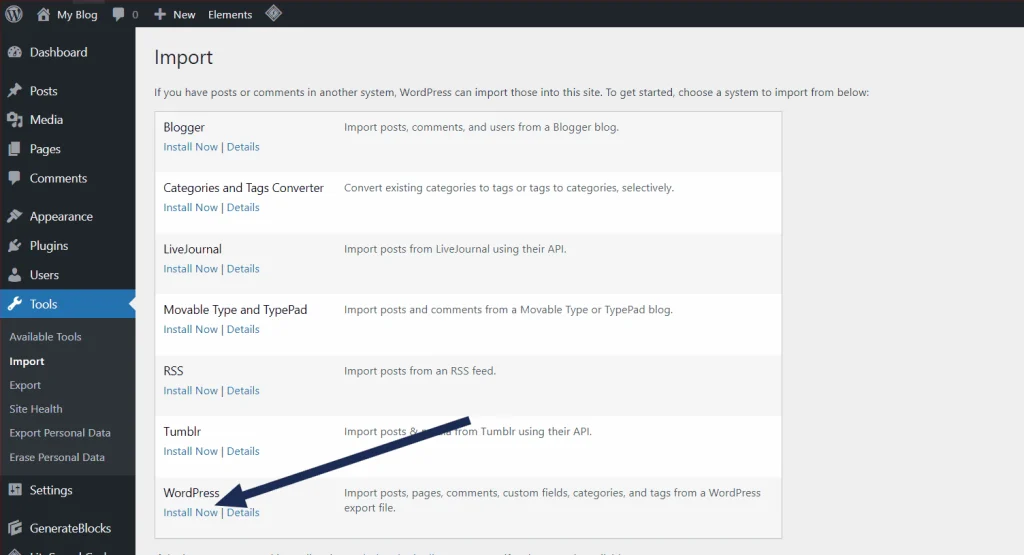
Now go to the WordPress dashboard and click on Appearance – GenratePress – in the Import / Export section, select Generatepre setting file and click Import.
In the provided file, we have added readymade elements and home page files; to use these files, you must install the WordPress importer plugin. So now go to your WordPress dashboard and click Tools – Import – Click Install now under WordPress.
Once the plugin is installed now, click Run Import. Now, it will redirect you to the file selection page. Click on Choose File and select Elements File. Now click upload file and import it.
After this, select your username and click submit. Now, the elements file is installed successfully.
Now again, follow the above steps, select the homepage file, and upload it.
Get GeneratePress Theme Customization GP QuotesImage Template v1 file for free
Here, we have added a GeneratePress Theme Customization file, which creates a QuotesImage website beautifully. So, use the links below to get all the files you require.
How To Download Files On Voneads
Below are the file download links. The first one is from Mega, and the second one is from Mediafire. Watch How to download files from the “Voneads” video before downloading any files
Before downloading the file, watch this video to learn How To Download Files On Voneads
First Click on Join Us On Telegram I Have Pinned A Message At The Top Of The Channel All You Have To Do Is Type This In The Group And Just Copy This Text Then Paste On Group: GP QuotesImage Template v1 @noobvellen






